Did you know that back in July 2015, Magento released its second version, known as Magento 2? Since then, the strength and focus of this eCommerce platform have shifted from Magento 1 to Magento 2.
In the latter version, the platform comes with a completely different architecture and supports a variety of new features.
Not just that, but Magento 2 also supports full-page cache and PHP 7 by default and is much faster in comparison to Magento 1. With database optimizations, enhanced indexers, and a user-friendly checkout method, Magento 2 has proved to be a considerable choice among store merchants.
On top of that, since Magento has completely stopped providing support to Magento 1, it’s high time that you migrate from Magento 1 to Magento 2. If you haven’t yet. So, to help you out, this post elaborates on the entire Magento 1 to Magento 2 migration process.
What is Magento 1?
Magento First Edition was the earliest form of Magento, which was launched back in 2008, and it specializes in eCommerce. It attracted businesses that wanted to build an online store due to its user-friendly interface, flexibility, and powerful features.
Magento First Edition also granted merchants the power to modify their stores according to their needs, use third-party apps, and manage their products.
Nonetheless, with the progress in technology, the flaws in Magento First Edition with respect to modern features, security, and performance started to show. This is what led to the emergence of Magento 2.
Magento 1 was a success; however, by June of 2020, it reached its end of life and completely ceased any and all support as well as security updates. Once this happened, Magento 1 users were required to switch to Magento 2 in order to have a secure and up-to-date website.
Key Differences Between Magento 1 and Magento 2
On its first launch, Magento 2 had already exceeded Magento 1 due to the extensions that were included within it. However, other than these extensions, there are other key differences that have been highlighted below
Performance and Speed
With more advanced databases that aid in quicker page load timings, Magento 2 provides better and further enhanced performance. Due to the range, the server load is reduced, which in turn provides an overall better user experience.
- Magento 1: Due to the old architecture, the loading times were longer.
- Magento 2: With features catered to all eCommerce requirements, the loading is quicker.
User-Friendly Interface
Managing products, customers, as well as orders has been made easier through the more enhanced and simple admin panel. This interface allows merchants and customers alike to work with the Magento 2 application much more efficiently
- Magento 1: The former complicated admin panel, which had a lack of intuitive features.
- Magento 2: Both the administrators as well as the customers find the interface much better.
Mobile Responsiveness
Magento 2 comes with a “mobile-first approach,” which means that all stores support all devices with a guarantee.
- Magento 1: Considered limited mobile compatibility.
- Magento 2: Support responsive designs and mobile layouts.
Improved Security
Magento 2 boosts online security by cutting exposure risks and guaranteeing the PCI requirements for safe online transactions.
- Magento 1: Vulnerable to security issues and needed patches.
- Magento 2: Bolt-on security – upgrades and functional enhancements.
Scalability
Magento 2 is suitable for managing extensive catalogs and accommodating a significant amount of traffic, which is excellent for expanding companies.
- Magento 1: Scalability is further limited for bigger corporations.
- Magento 2: Capable of adapting to further developments while still accommodating contemporary business requirements.
Extensions and Integrations
Magento 2 enhances the process of integration by minimizing conflicts and enhancing compatibility.
- Magento 1: Extensions were, most of the time, incompatible with one another.
- Magento 2: More efficient management of extensions and wider compatibility.
Why Should You Migrate Magento 1 to Magento 2?

If you’re still pondering why you should be doing a Magento 1 to Magento 2 migration, here are a few facts to look at:
- Magento 2 supports all new stacks, including Varnish 6.x, RabbitMQ 3.8.x, Elasticsearch 7.9.x., NGINX 1.x, Apache 2.4, PHP 7.4, and more.
- Such a combination helps improve the performance and speed of the website.
- Ultimately, you’ll be able to take more orders.
- The frontend content will load faster than Magento 1.
- You can find more reliable extensions and cleaner code in Magento 2.
- A substantial impact of SEO with rich snippets and schema.org on the catalog pages can be seen with Magento 2.
- This version is more mobile-friendly.
- Themes are more responsive.
- The checkout process is highly optimized.
- It supports PWA, allowing you to develop mobile native app experiences for the online store.
Possible Troubleshooting Due to Migration
Even though switching from Magento 1 to Magento 2 comes with its own set of challenges, here are a few of the common ones and how to mitigate them. This does, however, come at a cost, as there are numerous advantages as well:
Data Loss or Corruption
The transition from Magento 1 to Magento 2 comes with its own set of challenges, the biggest among them is losing or corrupting data during the transfer process.
Solution: The best way to avoid this is to use migration tools like the Magento Data Migration tool and ensure that data transfer stays accurate. It is also advisable to take backups before the migration starts.
Incompatibility of Extensions
Extensions on Magento 1 are not compatible with Magento 2, which leads to some functionality mismatch.
Solution: Determine what extensions are necessary and search for Magento 2 versions or even Magento 2 extensions that are equivalent. Seek assistance from developers to create custom functionality if required.
Problems with Theme and Design
Magento 1 themes cannot be used on Magento 2, so new or custom ones will need to be designed/sourced by the business.
Solution: Source high-quality Magento 2 themes that seamlessly integrate with your business and are also mobile responsive.
Migration Timeframe Trenches
The migration period might cause excessive latency to a storefront, which will hamper sales and even the user experience.
Solution: Run simulations in a staging setting before going live and ensure that migration occurs during off-peak hours when traffic is at a low.
Performance Post Migration Optimisation Delay
Performance delays for the server may occur after its migration due to non-configured settings.
Solution: Ensure to contact a Magento specialist who can assist you in configuring your store’s settings while ensuring optimal cache and smooth operational flow.
If these tribulations are sorted out strategically, then a business can benefit greatly from the upgradation of Magento 2 while still ensuring that the relocations are streamlined.
Magento 1 to Magento 2 Migration: Precautions to Follow
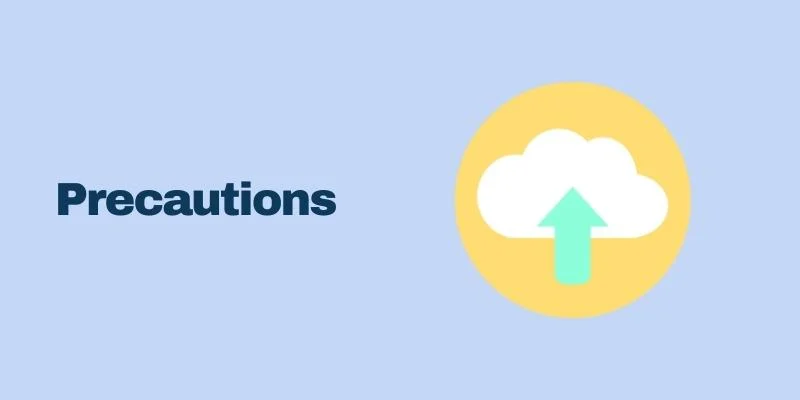
As much as it’d be exciting to begin the Magento 1 to Magento 2 migration process right away, there are a few things you should be wary of. Here are a few migration precautions to take before you migrate from Magento 1 to Magento 2:
- Take a complete backup of the Magento 1 store, including the database, folders, and files.
- Create a clone of the Magento 1 store and don’t use the live store to begin the migration process.
- Evaluate your store and keep whatever is necessary while deleting the rest of it.
- Cross-check whether the current custom code, extensions, and themes are compatible with Magento 2 or not.
- Migrate the entire data from the cloned database of the Magento 1 store.
- Remove useless and outdated data from the database, including compared products, recently viewed products, logs, and more.
- Install Magento 2 on the same server.
- Ensure that the store traffic and SEO-related strategies are streamlined.
Magento 2 Migration Process
Without further ado, let’s begin with the Magento 2 migration process.
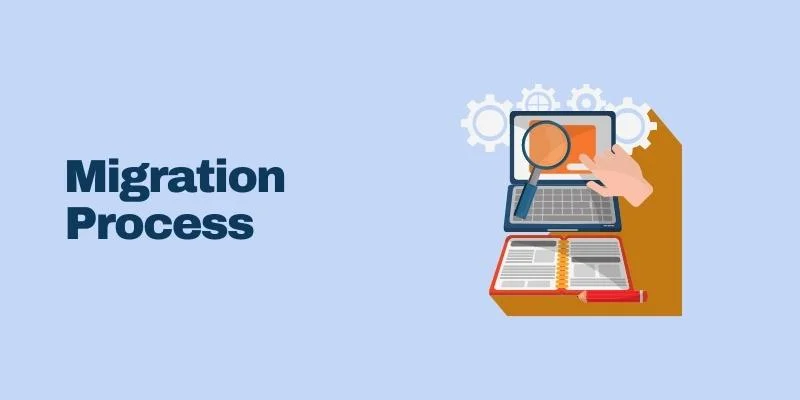
Theme Migration
Magento 2 has come up with new methodologies and technology to provide an improved store and shopping experience to both users and merchants. Developers can make the most out of these new methods to create eye-catching Magento 2 themes or modify the ones in use to make them compatible with the standards of Magento 2.
However, remember that there is no way to directly do a Magento 1 to Magento 2 migration with themes. You will have to create a new theme and make it responsive enough to provide an adequate user experience.
If you don’t wish to go through the hassle of developing a theme, you can simply buy a Magento 2 theme and use it accordingly.
Extension Migration
Extensions are necessary as they offer new features and easily extend the functionalities of the Magento store. Just like themes, you cannot directly migrate Magento 1 extensions to Magento 2. Even if you try using them, you’ll experience adverse compatibility problems.
Thus, you can simply install a Magento 2 extension(s) from the Magento Marketplace. Generally, experts recommend that you install only relevant extensions. So, make sure you don’t end up filling up the site with extensions.
Customizations Migration
In most cases, the custom code used by Magento 1 will be compatible with Magento 2. This platform provides a Code Migration Toolkit that will be helpful in this process.
One thing to note here is that there are structural differences between the two versions; thus, the customization migration might need extra work to ensure that everything is successfully migrated to Magento 2.
Data Migration
To ease the data migration process, Magento has officially developed a Magento 2 Data Migration Tool that assists developers in migrating the data and settings through CLI commands.
This way, the entire procedure becomes hassle-free, and you can seamlessly migrate critical data, such as settings & configurations, orders, categories, products, and more, to Magento 2.
The Data Migration Tool helps migrate all of the databases of Magento 1 to the database of Magento 2 on the basis of a few rules defined in the XML files.
Migrate Magento 1 To Magento 2 By Installing Magento 2 Data Migration Tool via Composer
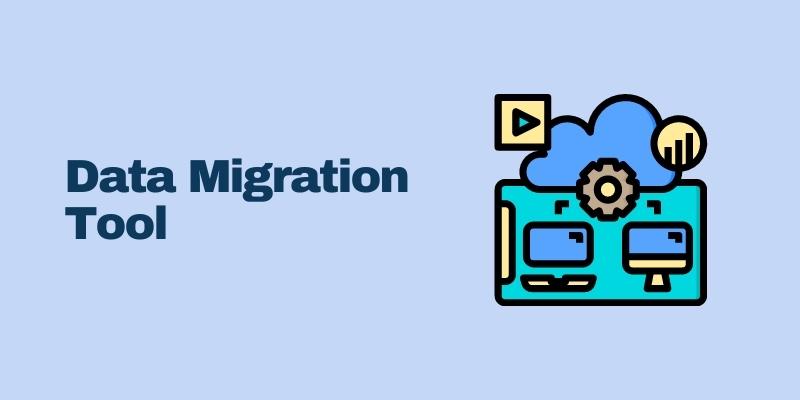
You can easily install the Data Migration tool into your new Magento 2 store using Composer. Keep in mind that this one isn’t any extension but a distinctive shell application that needs your Magento 2 store to turn operational.
Before moving ahead with the installation of the Magento 2 Data Migration tool, you’ll have to shift media files from Magento 1 to Magento 2. This can be done by using the following command:
rsync -a magento-sample-data 1.9.1.0 /media/
{username}@{publicIP}:{Media Folder Path}

And then the transfer will be done.

Before installing the Data Migration Tool, ensure that the versions of the tool and Magento 2 store match. For instance, you must download and install the Data Migration Tool 2.2.0 if you’re using Magento version 2.2.0.
If you’re unaware of your store’s version, simply go to the root directory of Magento 2 via SSH and enter this command:
php bin/magento –versionOnce you get to know the version, you can move ahead with installing the Magento 2 Data Migration Tool. Make sure that you’re updating the tool package’s location in the composer.json file to make it work. Run the following command to do so:
composer require magento/data-migration-tool:<version>In the command mentioned above, <version> is the Data Migration Tool’s version.
You’ll have to enter the developer authentication keys. For this:
- Visit the Magento Marketplace
- Sign in with your login credentials
- Go to your Magento profile
- Under My Products, click Access Keys
In case you already have keys, your username will be the public key, and your password will be the private key. If not, simply click the Create a New Access Key option to create a new key pair.
Just within a few seconds, the Data Migration Tool will be installed successfully on the Magento 2 store.
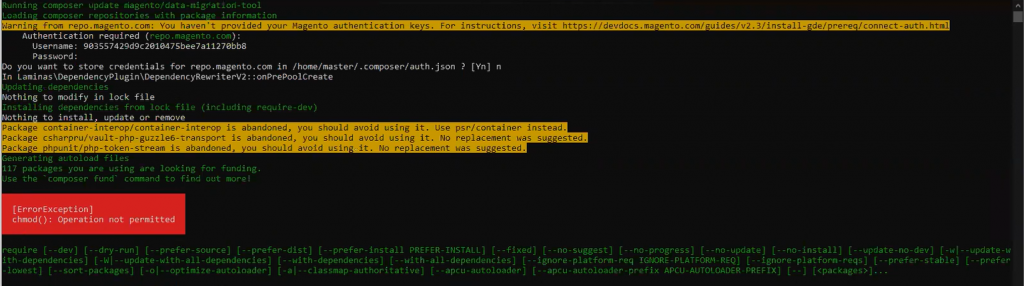
Once you’re done with the migration process, run the setup: upgrade command as the Migration tool is the Magento module, and it’s recommended to always run this command whenever you’re installing a new module.

Configure Magento 2 Data Migration Tool
Post-installation, you can find mapping and configuration files for the Data Migration Tool in the following directories:
The file mentioned below will have scripts and configuration to migrate from the Magento 1 Open-Source platform to the Magento 2 Open-Source platform.
<Magento 2 root dir>/vendor/magento/data-migration-tool/etc/opensource-to-opensource
The following file will have scripts and configuration to migrate from the Magento 1 Open-Source platform to Magento 2 Commerce.
<Magento 2 root dir>/vendor/magento/data-migration-tool/etc/opensource-to-commerce
This next file comprises scripts and configuration for Magento migration to M2 Commerce from M1 Commerce.
<Magento 2 root dir>/vendor/magento/data-migration-tool/etc/commerce-to-commerce
Keep in mind that before you migrate any data and settings, you should create a config.xml file in the applicable directory. For instance, if you’re migrating data from the Magento 1 Open-Source platform to the Magento 2 Open-Source platform, go to the
<Magento 2 root dir>/vendor/magento/data-migration-tool/etc/opensource-to-opensource/<Magento 1.x version> directory and rename config.xml.dist to config.xml
And then, open the config.xml in any code editor and specify the following things:
<source>
<database host="localhost" name="Magento1-DB-name" user="DB-username" password="DB-password"/>
</source>
<destination>
<database host="localhost" name="Magento2-DB-name" user="DB-username" password="DB-password"/>
</destination>
<options>
<crypt_key>Magento1-Encrypted-Key</crypt_key>
</options>In the code mentioned above, <source> contains the database information of Magento 1, and <destination> has the applicable database information of Magento 2. <crypt_key> is necessary and has to be filled before running. It is known as the encryption key of the Magento 1 store and can be located in the <Magento 1 root dir>/app/etc/local.xml file in the <key> tag.
Once done, you can save the config.xml.

Migrate Settings Using Magento 2 Data Migration Tool
When it comes to migrating settings through the Magento 2 Data Migration Tool, you can do so for stores, sites, and system configurations, such as tax settings, payment, shipping, and more.
As per the Magento Data Migration Order, you must migrate settings first. To do so, simply go to the Magento 2 root directory through the SSH terminal and run this command:
php bin/magento migrate:settings –reset <path to your config.xml>Here, <path to your config.xml> will become vendor/magento/data-migration-tool/etc/opensource-to-opensource/<Magento 1.xversion>/config.xml.
In the above command, — reset argument has been used that will compel the Data Migration Tool to start from the beginning.

Once you’re done with the migration of settings, you will get a success message.

Migrate Data Using Magento 2 Data Migration Tool
The data migration from Magento 1 to Magento 2 comprises ratings, wish lists, customers, orders, categories, products, etc. To migrate this data, you’ll have to run the following CLA command:
php bin/magento migrate:data –reset –auto <path to your config.xml>
With the running of this command, the Magento 2 Data Migration Tool will save the current progress. Also, in case there is an error, the tool will stop the process and resume from the last good state.
Furthermore, the Magento 2 Data Migration Tool might come up with some errors during the migration process. In this situation, you can go to the Troubleshooting page of the tool to get more assistance.
Once the migration of data is complete, you’ll get a success message.
Also, don’t skip running the following commands:
Run the setup: upgrade command

Refresh the indexes

Flush Cache

Set the permissions on the media files

Magento 2 Migration with the Automated Tool
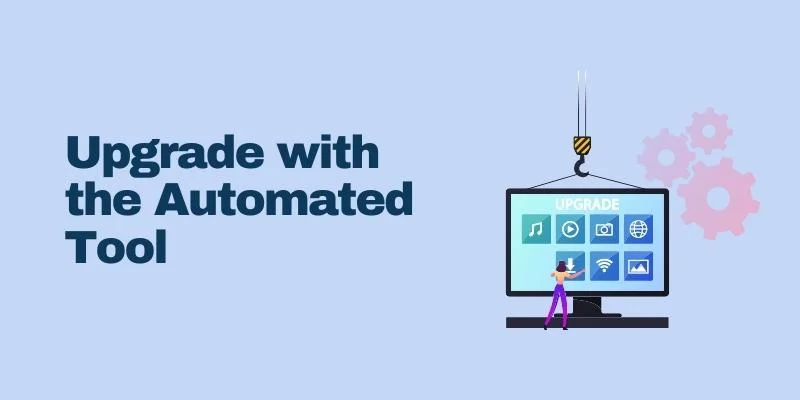
Besides manually upgrading through Composer, you can also go for an automated data migration tool from Magento 1 to 2. Currently, you can use LitExtension as it is one of the leading shopping cart migration tools that assists you in automatic, accurate, and secure migration of all entities, including customers, orders, products, multiple languages, and more.
Before you begin the migration, you’ll have to register or log in to LitExtension. Alternatively, you can sign in with a Facebook or Google account. Once done, you’ll be redirected to the My Migration page. There, you can click on the Create New Migration option to begin.
Shopping Cart Information
In this step, choose Magento as the Source Store and Target Store, and give the URL to the store. And then, download the LitExtension connector. You’ll get a zip file that you’ll have to extract.
Then, simply follow the instructions to upload the connector to the root folders of the Source and Target stores. Towards the end of the Setup page, click Next.
Select Entities
You can choose as many entities as you want to migrate. If you wish to migrate everything to Magento 2, choose the Select All option.
Make sure you look at the Additional Options, as they’ll help you extend the possibility of migration. Here, the LitExtension tool offers 10+ options from which you can choose the appropriate ones.
Run Full Migration
Now, you can begin the Full Migration procedure that will upgrade the Magento 1 store to an improved version. Once it is completed, you’ll get an email that will notify you of the success.
To ensure everything is transferred, click on the Check Result option.
Easy Way to Migrate Magento 1 to Magento 2: HumCommerce
By now, you’d have realized how tedious and time-consuming it is to complete the Magento 1 to Magento 2 migration. Sure, you can do it on your own. However, if you don’t have adequate technical skills or easily run out of patience, you should leave this task to professionals.
In such a scenario, seek assistance from HumCommerce. This platform is backed by a team of Magento professionals adept at offering migration services, among other things. HumCommerce offers everything from Magento performance audit and optimization to theme development, extension development, UI/UX design, customization services, and more.
Conclusion
Once you’re done with the Magento 1 to Magento 2 migration process, make sure you test the Magento 2 store cautiously so that everything operates adequately. Although the entire process is right in front of you, know that the migration isn’t a cakewalk. Also, it is not completely automated either, at least not for the time being.
So, if you decide to do it on your own, get ready to invest hours of manual work in the process. If not, you can simply approach our team for a hassle-free job.
If you liked reading this, you should consider going through the following too.
- Understand the Working of Magento 2 Elastic Search.
- Explore the Top 12 SEO Chrome Extensions.
- How Do You Transform Your Business With Tailored PIM Solutions
Check out our eCommerce replatforming services today for a seamless Magento migration.